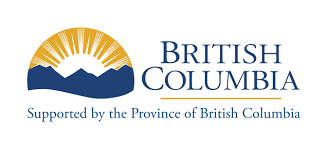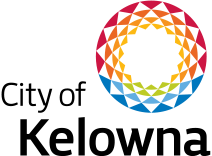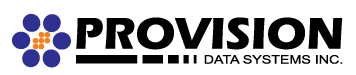- Notice: Undefined index: rid in nodeaccess_node_access() (line 275 of modules/contrib/nodeaccess/nodeaccess.module).
nodeaccess_node_access(Object, 'delete', Object)
call_user_func_array('nodeaccess_node_access', Array) (Line: 403)
Drupal\Core\Extension\ModuleHandler->invokeAll('node_access', Array) (Line: 97)
Drupal\Core\Entity\EntityAccessControlHandler->access(Object, 'delete', Object, 1) (Line: 68)
Drupal\node\NodeAccessControlHandler->access(Object, 'delete', Object, 1) (Line: 709)
Drupal\Core\Entity\ContentEntityBase->access('delete', Object, 1) (Line: 195)
Drupal\node\Entity\Node->access('delete', Object, 1) (Line: 65)
Drupal\Core\Entity\EntityAccessCheck->access(Object, Object, Object)
call_user_func_array(Array, Array) (Line: 159)
Drupal\Core\Access\AccessManager->performCheck('access_check.entity', Object) (Line: 135)
Drupal\Core\Access\AccessManager->check(Object, Object, NULL, ) (Line: 92)
Drupal\Core\Access\AccessManager->checkNamedRoute('entity.node.delete_form', Array, Object) (Line: 818)
Drupal\Core\Url->access(Object) (Line: 85)
Drupal\node\Controller\NodeViewController->view(Object, 'full', NULL)
call_user_func_array(Array, Array) (Line: 123)
Drupal\Core\EventSubscriber\EarlyRenderingControllerWrapperSubscriber->Drupal\Core\EventSubscriber\{closure}() (Line: 573)
Drupal\Core\Render\Renderer->executeInRenderContext(Object, Object) (Line: 124)
Drupal\Core\EventSubscriber\EarlyRenderingControllerWrapperSubscriber->wrapControllerExecutionInRenderContext(Array, Array) (Line: 97)
Drupal\Core\EventSubscriber\EarlyRenderingControllerWrapperSubscriber->Drupal\Core\EventSubscriber\{closure}() (Line: 151)
Symfony\Component\HttpKernel\HttpKernel->handleRaw(Object, 1) (Line: 68)
Symfony\Component\HttpKernel\HttpKernel->handle(Object, 1, 1) (Line: 57)
Drupal\Core\StackMiddleware\Session->handle(Object, 1, 1) (Line: 47)
Drupal\Core\StackMiddleware\KernelPreHandle->handle(Object, 1, 1) (Line: 191)
Drupal\page_cache\StackMiddleware\PageCache->fetch(Object, 1, 1) (Line: 128)
Drupal\page_cache\StackMiddleware\PageCache->lookup(Object, 1, 1) (Line: 82)
Drupal\page_cache\StackMiddleware\PageCache->handle(Object, 1, 1) (Line: 44)
Drupal\services\StackMiddleware\FormatSetter->handle(Object, 1, 1) (Line: 47)
Drupal\Core\StackMiddleware\ReverseProxyMiddleware->handle(Object, 1, 1) (Line: 52)
Drupal\Core\StackMiddleware\NegotiationMiddleware->handle(Object, 1, 1) (Line: 23)
Stack\StackedHttpKernel->handle(Object, 1, 1) (Line: 708)
Drupal\Core\DrupalKernel->handle(Object) (Line: 19)
- Notice: Undefined index: rid in nodeaccess_node_access() (line 276 of modules/contrib/nodeaccess/nodeaccess.module).
nodeaccess_node_access(Object, 'delete', Object)
call_user_func_array('nodeaccess_node_access', Array) (Line: 403)
Drupal\Core\Extension\ModuleHandler->invokeAll('node_access', Array) (Line: 97)
Drupal\Core\Entity\EntityAccessControlHandler->access(Object, 'delete', Object, 1) (Line: 68)
Drupal\node\NodeAccessControlHandler->access(Object, 'delete', Object, 1) (Line: 709)
Drupal\Core\Entity\ContentEntityBase->access('delete', Object, 1) (Line: 195)
Drupal\node\Entity\Node->access('delete', Object, 1) (Line: 65)
Drupal\Core\Entity\EntityAccessCheck->access(Object, Object, Object)
call_user_func_array(Array, Array) (Line: 159)
Drupal\Core\Access\AccessManager->performCheck('access_check.entity', Object) (Line: 135)
Drupal\Core\Access\AccessManager->check(Object, Object, NULL, ) (Line: 92)
Drupal\Core\Access\AccessManager->checkNamedRoute('entity.node.delete_form', Array, Object) (Line: 818)
Drupal\Core\Url->access(Object) (Line: 85)
Drupal\node\Controller\NodeViewController->view(Object, 'full', NULL)
call_user_func_array(Array, Array) (Line: 123)
Drupal\Core\EventSubscriber\EarlyRenderingControllerWrapperSubscriber->Drupal\Core\EventSubscriber\{closure}() (Line: 573)
Drupal\Core\Render\Renderer->executeInRenderContext(Object, Object) (Line: 124)
Drupal\Core\EventSubscriber\EarlyRenderingControllerWrapperSubscriber->wrapControllerExecutionInRenderContext(Array, Array) (Line: 97)
Drupal\Core\EventSubscriber\EarlyRenderingControllerWrapperSubscriber->Drupal\Core\EventSubscriber\{closure}() (Line: 151)
Symfony\Component\HttpKernel\HttpKernel->handleRaw(Object, 1) (Line: 68)
Symfony\Component\HttpKernel\HttpKernel->handle(Object, 1, 1) (Line: 57)
Drupal\Core\StackMiddleware\Session->handle(Object, 1, 1) (Line: 47)
Drupal\Core\StackMiddleware\KernelPreHandle->handle(Object, 1, 1) (Line: 191)
Drupal\page_cache\StackMiddleware\PageCache->fetch(Object, 1, 1) (Line: 128)
Drupal\page_cache\StackMiddleware\PageCache->lookup(Object, 1, 1) (Line: 82)
Drupal\page_cache\StackMiddleware\PageCache->handle(Object, 1, 1) (Line: 44)
Drupal\services\StackMiddleware\FormatSetter->handle(Object, 1, 1) (Line: 47)
Drupal\Core\StackMiddleware\ReverseProxyMiddleware->handle(Object, 1, 1) (Line: 52)
Drupal\Core\StackMiddleware\NegotiationMiddleware->handle(Object, 1, 1) (Line: 23)
Stack\StackedHttpKernel->handle(Object, 1, 1) (Line: 708)
Drupal\Core\DrupalKernel->handle(Object) (Line: 19)
- Notice: Undefined index: rid in nodeaccess_node_access() (line 275 of modules/contrib/nodeaccess/nodeaccess.module).
nodeaccess_node_access(Object, 'update', Object)
call_user_func_array('nodeaccess_node_access', Array) (Line: 403)
Drupal\Core\Extension\ModuleHandler->invokeAll('node_access', Array) (Line: 97)
Drupal\Core\Entity\EntityAccessControlHandler->access(Object, 'update', Object, 1) (Line: 68)
Drupal\node\NodeAccessControlHandler->access(Object, 'update', Object, 1) (Line: 709)
Drupal\Core\Entity\ContentEntityBase->access('update', Object, 1) (Line: 195)
Drupal\node\Entity\Node->access('update', Object, 1) (Line: 65)
Drupal\Core\Entity\EntityAccessCheck->access(Object, Object, Object)
call_user_func_array(Array, Array) (Line: 159)
Drupal\Core\Access\AccessManager->performCheck('access_check.entity', Object) (Line: 135)
Drupal\Core\Access\AccessManager->check(Object, Object, NULL, ) (Line: 92)
Drupal\Core\Access\AccessManager->checkNamedRoute('entity.node.edit_form', Array, Object) (Line: 818)
Drupal\Core\Url->access(Object) (Line: 85)
Drupal\node\Controller\NodeViewController->view(Object, 'full', NULL)
call_user_func_array(Array, Array) (Line: 123)
Drupal\Core\EventSubscriber\EarlyRenderingControllerWrapperSubscriber->Drupal\Core\EventSubscriber\{closure}() (Line: 573)
Drupal\Core\Render\Renderer->executeInRenderContext(Object, Object) (Line: 124)
Drupal\Core\EventSubscriber\EarlyRenderingControllerWrapperSubscriber->wrapControllerExecutionInRenderContext(Array, Array) (Line: 97)
Drupal\Core\EventSubscriber\EarlyRenderingControllerWrapperSubscriber->Drupal\Core\EventSubscriber\{closure}() (Line: 151)
Symfony\Component\HttpKernel\HttpKernel->handleRaw(Object, 1) (Line: 68)
Symfony\Component\HttpKernel\HttpKernel->handle(Object, 1, 1) (Line: 57)
Drupal\Core\StackMiddleware\Session->handle(Object, 1, 1) (Line: 47)
Drupal\Core\StackMiddleware\KernelPreHandle->handle(Object, 1, 1) (Line: 191)
Drupal\page_cache\StackMiddleware\PageCache->fetch(Object, 1, 1) (Line: 128)
Drupal\page_cache\StackMiddleware\PageCache->lookup(Object, 1, 1) (Line: 82)
Drupal\page_cache\StackMiddleware\PageCache->handle(Object, 1, 1) (Line: 44)
Drupal\services\StackMiddleware\FormatSetter->handle(Object, 1, 1) (Line: 47)
Drupal\Core\StackMiddleware\ReverseProxyMiddleware->handle(Object, 1, 1) (Line: 52)
Drupal\Core\StackMiddleware\NegotiationMiddleware->handle(Object, 1, 1) (Line: 23)
Stack\StackedHttpKernel->handle(Object, 1, 1) (Line: 708)
Drupal\Core\DrupalKernel->handle(Object) (Line: 19)
- Notice: Undefined index: rid in nodeaccess_node_access() (line 276 of modules/contrib/nodeaccess/nodeaccess.module).
nodeaccess_node_access(Object, 'update', Object)
call_user_func_array('nodeaccess_node_access', Array) (Line: 403)
Drupal\Core\Extension\ModuleHandler->invokeAll('node_access', Array) (Line: 97)
Drupal\Core\Entity\EntityAccessControlHandler->access(Object, 'update', Object, 1) (Line: 68)
Drupal\node\NodeAccessControlHandler->access(Object, 'update', Object, 1) (Line: 709)
Drupal\Core\Entity\ContentEntityBase->access('update', Object, 1) (Line: 195)
Drupal\node\Entity\Node->access('update', Object, 1) (Line: 65)
Drupal\Core\Entity\EntityAccessCheck->access(Object, Object, Object)
call_user_func_array(Array, Array) (Line: 159)
Drupal\Core\Access\AccessManager->performCheck('access_check.entity', Object) (Line: 135)
Drupal\Core\Access\AccessManager->check(Object, Object, NULL, ) (Line: 92)
Drupal\Core\Access\AccessManager->checkNamedRoute('entity.node.edit_form', Array, Object) (Line: 818)
Drupal\Core\Url->access(Object) (Line: 85)
Drupal\node\Controller\NodeViewController->view(Object, 'full', NULL)
call_user_func_array(Array, Array) (Line: 123)
Drupal\Core\EventSubscriber\EarlyRenderingControllerWrapperSubscriber->Drupal\Core\EventSubscriber\{closure}() (Line: 573)
Drupal\Core\Render\Renderer->executeInRenderContext(Object, Object) (Line: 124)
Drupal\Core\EventSubscriber\EarlyRenderingControllerWrapperSubscriber->wrapControllerExecutionInRenderContext(Array, Array) (Line: 97)
Drupal\Core\EventSubscriber\EarlyRenderingControllerWrapperSubscriber->Drupal\Core\EventSubscriber\{closure}() (Line: 151)
Symfony\Component\HttpKernel\HttpKernel->handleRaw(Object, 1) (Line: 68)
Symfony\Component\HttpKernel\HttpKernel->handle(Object, 1, 1) (Line: 57)
Drupal\Core\StackMiddleware\Session->handle(Object, 1, 1) (Line: 47)
Drupal\Core\StackMiddleware\KernelPreHandle->handle(Object, 1, 1) (Line: 191)
Drupal\page_cache\StackMiddleware\PageCache->fetch(Object, 1, 1) (Line: 128)
Drupal\page_cache\StackMiddleware\PageCache->lookup(Object, 1, 1) (Line: 82)
Drupal\page_cache\StackMiddleware\PageCache->handle(Object, 1, 1) (Line: 44)
Drupal\services\StackMiddleware\FormatSetter->handle(Object, 1, 1) (Line: 47)
Drupal\Core\StackMiddleware\ReverseProxyMiddleware->handle(Object, 1, 1) (Line: 52)
Drupal\Core\StackMiddleware\NegotiationMiddleware->handle(Object, 1, 1) (Line: 23)
Stack\StackedHttpKernel->handle(Object, 1, 1) (Line: 708)
Drupal\Core\DrupalKernel->handle(Object) (Line: 19)